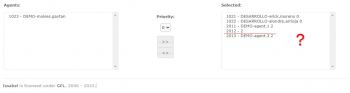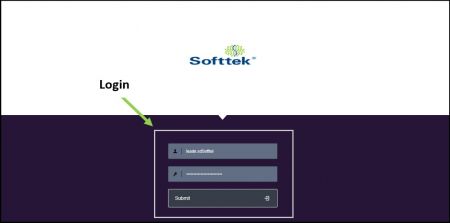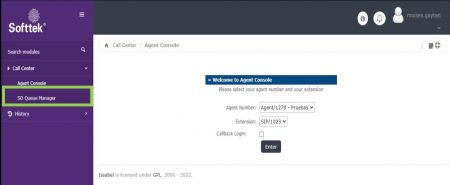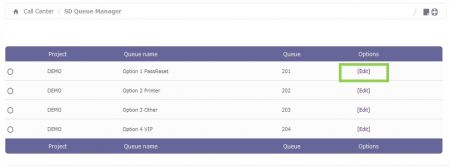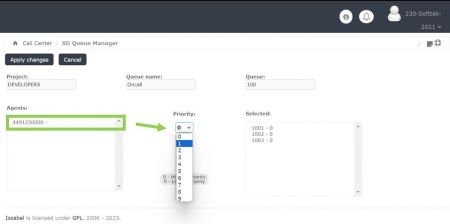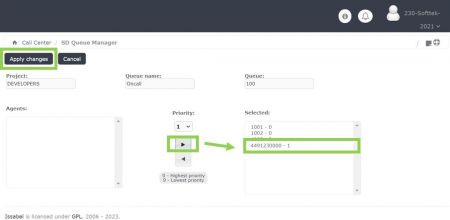Queue Manager
Jump to navigation
Jump to search
The queue management module allows project leaders to manage the resources within each service desk queue. Allows you to assign, unassign and change priority to project agents.
Usage requirements
- Chrome browser.
- Call Manager account (Leader profile).
- Assigned call manager extension.
Process
- Enter with the credentials of the Call Manager
- Within the tool you must enter the new module SD Queue Manager
- A list with the queues belonging to the project will be displayed in the module. To view assigned agents, select the "Edit" option from the queue.
- Inside the queue you will see:
- -Project name
- -Queue Aliases
- -Queue number
- -List of available resources not assigned to the queue
- -List of resources assigned to the queue and priority
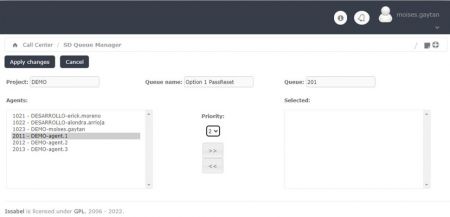
- Add resource (Agent)
- To assign agents to the queue you only have to select the name of the agent, choose the priority and click on the “>>” button. Once the assignment is finished, save in the button "Apply Changes".
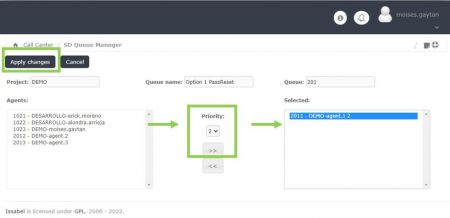
- Remove resource
- To remove agents from the queue, select them in the “Selected” field and move them to the available agents field with the “<<” button. To finish save in the button "Apply Changes"
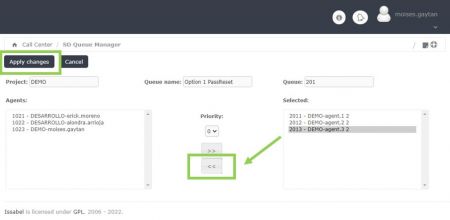
- Change resource priority
- The process to change only the priority of an agent is similar, you must remove the agent from the queue and without saving changes, assign it again with the new priority. To finalize the settings press the “Apply changes” button.
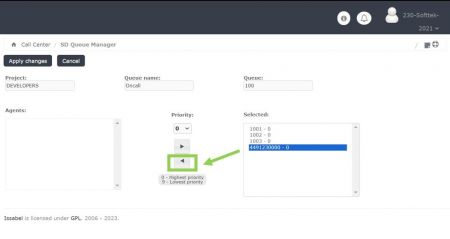
- Change resource order (only for L2 or Oncall services)
- If the project queue belongs to an L2 or oncall service you can change the order in which resources receive calls. The arrow buttons on the side will allow you to change the ringing order for the resources assigned to the queue.
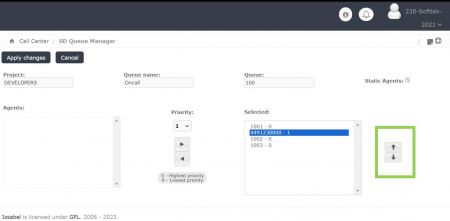
FAQ
- 1. How do I request my access to enter the Call Manager tool?
- Write us your request to the following DL: itis.cmsupport@softtek.com
- 2. The module does not appear or I do not have any queue assigned to the project..
- You must report it to Call Manager Support team so that they can assign you the corresponding permissions.

- 3. Not all the agents belonging to the project appear.
- Ask the Call Manager support team for help in adding the missing agent.
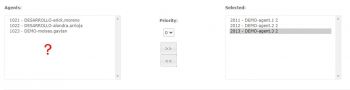
- 4. What happens if unnamed extensions appear in the queue?
- It usually occurs when requesting to unregister the extension of an agent that no longer belongs to the project. You can leave the extension to be assigned to a new agent in the future or delete it.