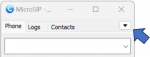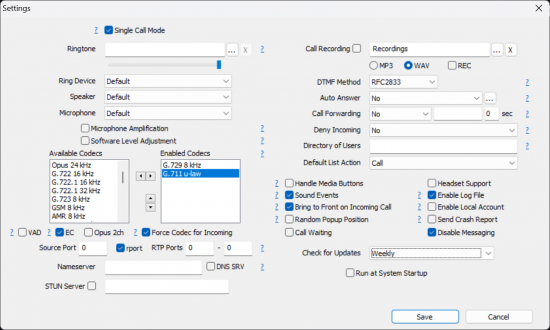MicroSIP Setup Manual
Jump to navigation
Jump to search
Download
https://www.microsip.org/download/MicroSIP-Lite-3.21.3.exe
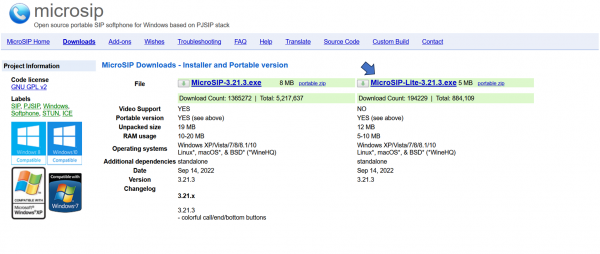
Details
- RAM usage
- 10-20 MB
- Operating systems
- Windows XP/Vista/7/8/8.1/10, Linux*, macOS*, & BSD* (*WineHQ)
- App License
- Open Source (GPL v2)
- Source
- MicroSIP Lite
- MicroSIP Portable can run from a cloud folder, external drive, or local folder without installing into Windows. https://www.microsip.org/download/
- Note
- MicroSIP does not require the installation of additional libraries, runtimes or frameworks
Settings
To access the configuration parameters, follow next steps:
- Click the drop-down menu to access the options menu.
- Select Settings
(Ctrl+P). - Define the settings as shown in the following screenshot.
Add Account
Once you've configured the app's settings, you'll need to add your Microsip account:
- Click the drop-down menu to access the options menu.
- Select Add Account.
- Fill out the login information as follows:
Account Name= Name of your project.SIP Server= Domain*User Name= Extension*Domain= Domain*Login= Extension*Password= Extension Password or Secret*Display name= Your Name- In the Transport field, select
UDP. - Check the
Allow IP Rewritecheckbox. - *Domain, Extension an Extension Password received in an email from Call Manager Support Team.
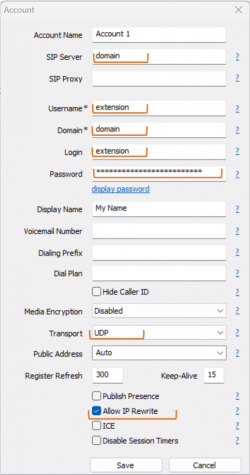
FAQ
If your MicroSip status shows "Service Unavailable", "Wrong Gateway", "Request Timeout", or a similar error, please use the My IP Upload module located within Isabel.