Multi-Factor Authentication (MFA): Difference between revisions
Jump to navigation
Jump to search
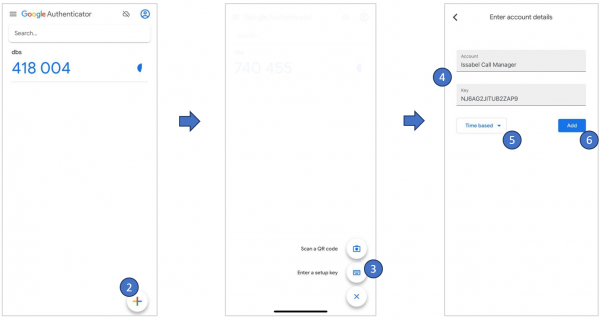
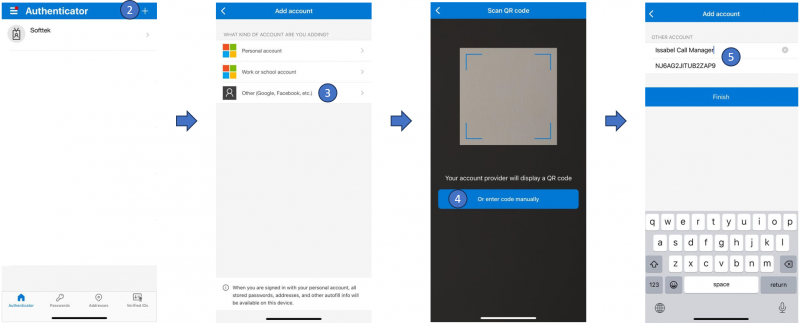
No edit summary |
No edit summary |
||
| Line 42: | Line 42: | ||
[[Category:Issabel_User_Guide]] | [[Category:Issabel_User_Guide]] | ||
==FAQ== | |||
The codes that Microsoft Authenticator is generating aren't working when I enter them. | |||
Revision as of 20:57, 29 November 2023
Multi-factor authentication (MFA) is a multi-step account login process that requires users to enter more information than just a password. For example, along with the password, users might be asked to enter a code sent to their email, answer a secret question, or scan a fingerprint. A second form of authentication can help prevent unauthorized account access if a system password has been compromised.
Get verification codes with Google Authenticator
Before You Begin
- You must have a setup key.
- The Authenticator app must be installed on a device that has one of the following operating systems:
- Android more recent version.
- Apple iOS more recent version.
Procedure
- From your device, open the Google Authenticator app.
- Tap

- Tap

- Enter the following details:
- A name for the account, for example, Issabel or the name of your preferences.
- The secret key provided in the email.
- Verify that the key type is time based.

- Tap

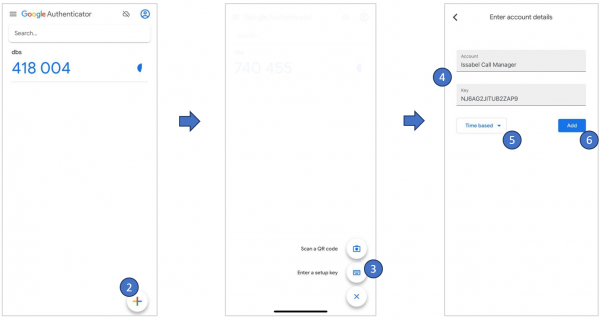
Get verification codes with Microsoft Authenticator
Before You Begin
- You must have a setup key.
- The Authenticator app must be installed on a device that has one of the following operating systems:
- Android more recent version.
- Apple iOS more recent version.
Procedure
- From your device, open the Microsoft Authenticator app.
- Tap

- Select

- Select

- Enter the following details:
- A name for the account, for example, Issabel or the name of your preferences.
- The secret key provided in the email.
- Select Finish.
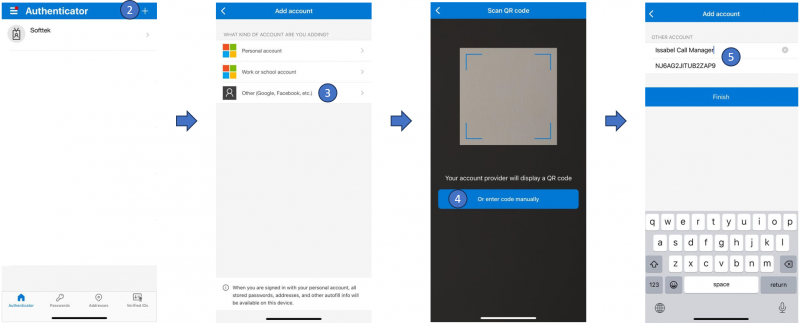
FAQ
The codes that Microsoft Authenticator is generating aren't working when I enter them.