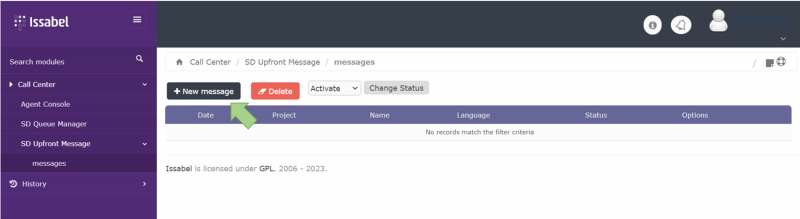Upfront Message: Difference between revisions
Jump to navigation
Jump to search
No edit summary |
No edit summary |
||
| Line 17: | Line 17: | ||
*Click Save when you're done. | *Click Save when you're done. | ||
*By default when a message is saved the status is disabled so WE WILL NOT BE AFFECTING THE IVR until we activate it as we will see in the next step. | *By default when a message is saved the status is disabled so WE WILL NOT BE AFFECTING THE IVR until we activate it as we will see in the next step. | ||
:[[File:Upfrontmessage-2.png|800px|link=|caption]] | |||
[[Category:Issabel_User_Guide]] | [[Category:Issabel_User_Guide]] | ||
Revision as of 21:25, 28 November 2023
When an outage occurs, you likely experience a huge call volume spike into your service desk from users reporting the outage and wanting to know when their service will be restored. The SD Upfront Message module allows project leaders to place an alert message in front of the main menu in the Service Desk IVR.
Usage requirements
- Chrome browser.
- Call Manager account (Leader profile).
- Assigned call manager extension.
How to define an outage message
- Sign in to the Issabel Call Manager and open the SD Upfront Message module.
- Choose New Message. The form will load showing the fields needed to create your message.
- Set a name for your message.
- Select the language from the drop-down.
- Click the voice drop-down to see the various voices available.
- Type the text of your message in the textbox.
- Experiment with different voices and text to see how differently they sound when you click Listen.
- Click Save when you're done.
- By default when a message is saved the status is disabled so WE WILL NOT BE AFFECTING THE IVR until we activate it as we will see in the next step.