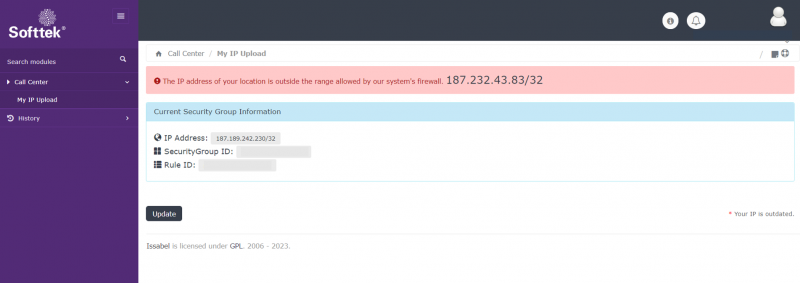My IP Upload: Difference between revisions
Jump to navigation
Jump to search
Cmseditors (talk | contribs) No edit summary |
Cmseditors (talk | contribs) No edit summary |
||
| Line 1: | Line 1: | ||
If you change internet providers, or your internet provider changes the IP address pointing to the security group, you will need to update your internet IP address in the module "My IP Upload". | If you change internet providers, or your internet provider changes the IP address pointing to the security group, you will need to update your internet IP address in the module "My IP Upload". | ||
; | |||
My IP Upload module allows | My IP Upload module allows an online status on MicroSip; update your IP address that the system has registered as a trusted one. | ||
==Usage requirements== | ==Usage requirements== | ||
Revision as of 16:58, 26 March 2024
If you change internet providers, or your internet provider changes the IP address pointing to the security group, you will need to update your internet IP address in the module "My IP Upload".
My IP Upload module allows an online status on MicroSip; update your IP address that the system has registered as a trusted one.
Usage requirements
- Chrome browser.
- Call Manager account (Agent profile).
- Assigned call manager extension.
How to update my IP Address
- Step 1
- Sign in to the Issabel Call Manager and open the My IP Upload module.
- Step 2
- The main screen of the module will show the IP address that is currently registered. If the registered IP differs from the IP detected at that time, the module will automatically enable the update button to be able to change the trusted IP address.
- Step 3
- Just click on the update button and that's it.