Asternic Reports: Difference between revisions
No edit summary |
No edit summary |
||
| Line 1: | Line 1: | ||
==Report Selection== | ==Report Selection== | ||
When logged into Asternic you will have the option to chose a subset of your Agents and Queues to run a report. Also a date range and a time frame. There are some shortcuts to select a data range, like ‘This Week’, ‘Last month’, ‘Yesterday’, etc. | When logged into Asternic you will have the option to chose a subset of your Agents and Queues to run a report. Also a date range and a time frame. There are some shortcuts to select a data range, like ‘This Week’, ‘Last month’, ‘Yesterday’, etc. | ||
[[File:Asternic-0.png|center|600px|link=|caption]] | |||
Once your selection is done you can run the report by clicking the <code>Display Report</code> button. If you have lots of data, it might take some time to bring you the first result, and you will be able to navigate to different reports by selecting their appropriate Tab in the web interface | Once your selection is done you can run the report by clicking the <code>Display Report</code> button. If you have lots of data, it might take some time to bring you the first result, and you will be able to navigate to different reports by selecting their appropriate Tab in the web interface | ||
Revision as of 18:57, 7 December 2023
Report Selection
When logged into Asternic you will have the option to chose a subset of your Agents and Queues to run a report. Also a date range and a time frame. There are some shortcuts to select a data range, like ‘This Week’, ‘Last month’, ‘Yesterday’, etc.
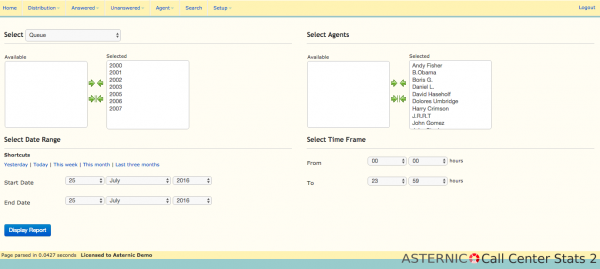
Once your selection is done you can run the report by clicking the Display Report button. If you have lots of data, it might take some time to bring you the first result, and you will be able to navigate to different reports by selecting their appropriate Tab in the web interface
![]() Note: When we refer to answered calls, we mean any queue call that was connected to an agent. When we refer to unanswered calls it means the opposite, a call that was not connected to an agent. In this case, a call can be either Abandoned or Unanswered, the former being a call that was dropped/hangup by the caller, and the later a call that have exited the qeueue application, but that might have been answered elsewhere or perhaps failed over to another queue.
Note: When we refer to answered calls, we mean any queue call that was connected to an agent. When we refer to unanswered calls it means the opposite, a call that was not connected to an agent. In this case, a call can be either Abandoned or Unanswered, the former being a call that was dropped/hangup by the caller, and the later a call that have exited the qeueue application, but that might have been answered elsewhere or perhaps failed over to another queue.
Distribution Tab
This section will show reports that includes all calls (answered or not) for the selected time period/agent/queues, grouped by different metrics, mostly time derivatives: per month, per day, per day of week, etc. It is a mix of both Answered reports and Unanswered reports in one, as such you can find formulas that involves both answered and unanswered calls, like Service Level Agreement.
Answered Tab
This section will show only Answered calls in the system. Answered calls are constituted by two main dispositions:
- COMPLETECALLER (caller hanged up the call first)
- COMPLETEAGENT (agent hanged up the call first).
- TRANSFER (agent transferred the call somewhere else). In most systems, transfers are not logged. Look at the TRANSFER section at the end of this guide for an explanation/solutions.
Unanswered Tab
This section will show only Unanswered calls in the system. Unanswered calls are constitued by several dispositions.
The most important is
- ABANDON, that means that a caller hanged up, possibly tired of waiting, before being connected to an agent.
There are other dispositions that counts torwards unanswered calls:
- EXITWITHTIMEOUT, that means the maximum configured wait time in the queue was reached, and the call was diverted to the failover destination.
- EXITWITHKEY, means that the caller exited the queue by pressing some digit
- EXITEMPTY, means that the caller was diverted because there were no available agents to take the call
Agent Tab
You will see reports showing Agent activity and session times. Including pauses and activity details.
Search Tab
It lets you perform a search over calls on the system based on some fields, like date ranges, agent, call duration, uniqueid, etc.
Realtime Tab
It will show your queues and agents real time state. It will refresh every few seconds.