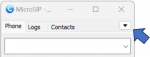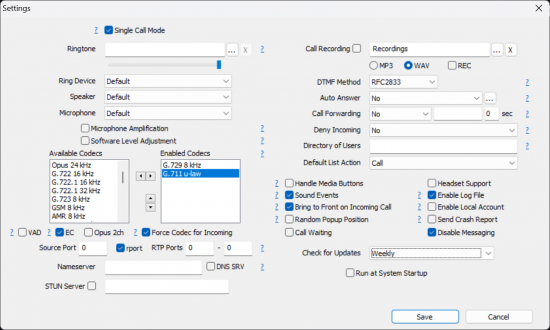MicroSIP Setup Manual: Difference between revisions
Jump to navigation
Jump to search
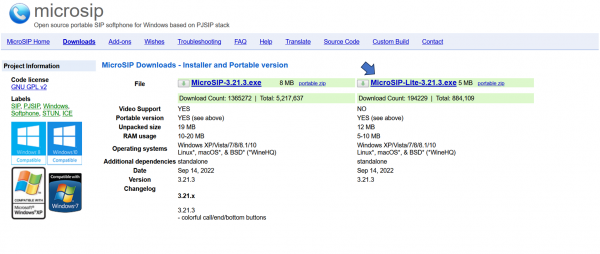
No edit summary |
No edit summary |
||
| Line 17: | Line 17: | ||
# Click the drop-down menu to access the options menu. | # Click the drop-down menu to access the options menu. | ||
#:[[Image:Microsip-10.png|150px|link=|caption]] | #:[[Image:Microsip-10.png|150px|link=|caption]] | ||
# Select | # Select Settings <code>(Ctrl+P)</code>. | ||
# Define the settings as shown in the following screenshot. | # Define the settings as shown in the following screenshot. | ||
#:[[Image:Microsip-11.png|550px|link=|caption]] | #:[[Image:Microsip-11.png|550px|link=|caption]] | ||
| Line 25: | Line 25: | ||
# Click the drop-down menu to access the options menu. | # Click the drop-down menu to access the options menu. | ||
#:[[Image:Microsip-10.png|150px|link=|caption]] | #:[[Image:Microsip-10.png|150px|link=|caption]] | ||
# Select | # Select Add Account. | ||
[[Category:MicroSIP]] | [[Category:MicroSIP]] | ||
Revision as of 19:53, 30 November 2023
Download
https://www.microsip.org/download/MicroSIP-Lite-3.21.3.exe
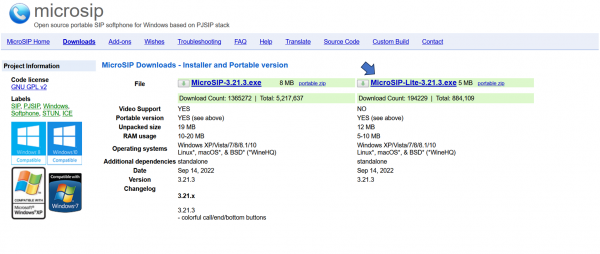
Details
- RAM usage
- 10-20 MB
- Operating systems
- Windows XP/Vista/7/8/8.1/10, Linux*, macOS*, & BSD* (*WineHQ)
- App License
- Open Source (GPL v2)
- Source
- MicroSIP Lite
- MicroSIP Portable can run from a cloud folder, external drive, or local folder without installing into Windows. https://www.microsip.org/download/
- Note
- MicroSIP does not require the installation of additional libraries, runtimes or frameworks
Settings
To access the configuration parameters, follow next steps:
- Click the drop-down menu to access the options menu.
- Select Settings
(Ctrl+P). - Define the settings as shown in the following screenshot.
Add Account
Once you've configured the app's settings, you'll need to add your Microsip account:
- Click the drop-down menu to access the options menu.
- Select Add Account.