WebPhone OUT only: Difference between revisions
Jump to navigation
Jump to search
(Created page with "The call manager includes a webrtc based phone plugin so you can make and receive calls directly from your browser. ==Before to start== *Unistall MicroSip (in case you have installed) *Clear the cache and cookies in your chrome ==How to Connect== ;1.- Issabel Portal Sign in ;2.- Open FOP2 module. :800px|link=|caption ;3.- Use your extension and password as defined in your email. ;4.- Allow Microphone in your first webphone connection :1.- Cl...") |
Cmseditors (talk | contribs) No edit summary |
||
| (One intermediate revision by the same user not shown) | |||
| Line 3: | Line 3: | ||
==Before to start== | ==Before to start== | ||
*Unistall MicroSip (in case you have installed) | *Unistall MicroSip (in case you have it installed) | ||
*Clear the cache and cookies in your chrome | *Clear the cache and cookies in your chrome; Clearing cache will ensure you are looking at the newest version of your website. It is recommended that this be performed once a week, at minimum. | ||
==How to Connect== | ==How to Connect== | ||
Latest revision as of 15:17, 13 March 2025
The call manager includes a webrtc based phone plugin so you can make and receive calls directly from your browser.
Before to start
- Unistall MicroSip (in case you have it installed)
- Clear the cache and cookies in your chrome; Clearing cache will ensure you are looking at the newest version of your website. It is recommended that this be performed once a week, at minimum.
How to Connect
- 1.- Issabel Portal Sign in
- 2.- Open FOP2 module.
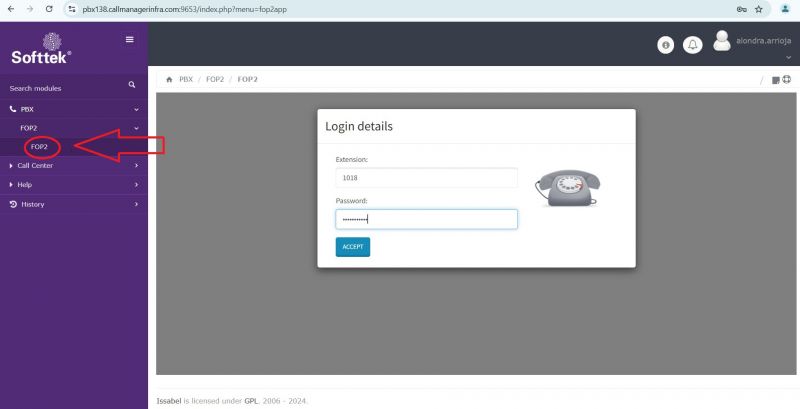
- 3.- Use your extension and password as defined in your email.
- 4.- Allow Microphone in your first webphone connection
- 1.- Click on the “View Site Information” icon next to the website URL.
- 2.- Select “Site Settings”.
- 3.- From the Microphone dropdown, choose “Allow”
- 5.- Perform a sound test every time you connect via webphone
- Dial the extension 100.¿Can you hear each sound?
- 6.- After your phone's status changes to "Ready", you are set to do a call.
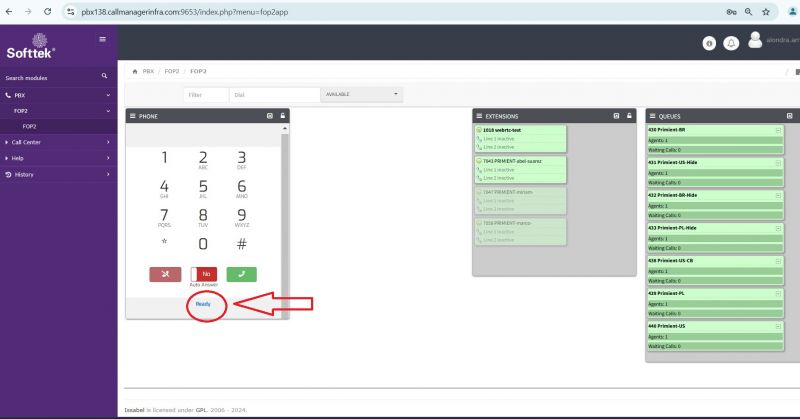
If something goes wrong
You can email our support team (itis.cmsupport@softtek.com). Providing brief description of the issue.