Multi-Factor Authentication (MFA): Difference between revisions
Jump to navigation
Jump to search
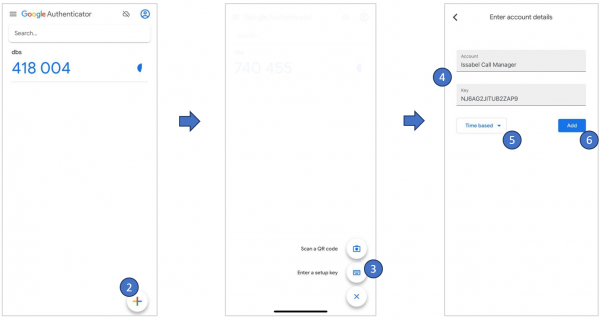
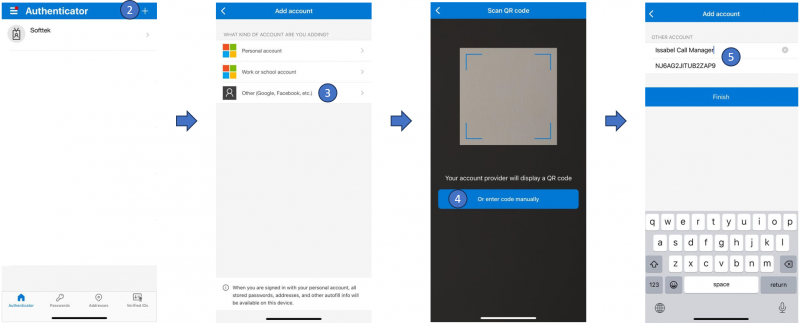
No edit summary |
Cmseditors (talk | contribs) No edit summary |
||
| (12 intermediate revisions by one other user not shown) | |||
| Line 1: | Line 1: | ||
Multi-factor authentication (MFA) is a multi-step account login process that requires users to enter more information than just a password. For example, along with the password, users might be asked to enter a code sent to their email, answer a secret question, or scan a fingerprint. A second form of authentication can help prevent unauthorized account access if a system password has been compromised. | Multi-factor authentication (MFA) is a multi-step account login process that requires users to enter more information than just a password. For example, along with the password, users might be asked to enter a code sent to their email, answer a secret question, or scan a fingerprint. A second form of authentication can help prevent unauthorized account access if a system password has been compromised. | ||
==Before You Begin== | |||
# You must have a setup key. | |||
# The Authenticator app must be installed on a device that has one of the following operating systems: | |||
#* Android more recent version. | |||
#* Apple iOS more recent version. | |||
==Get verification codes with Google Authenticator== | ==Get verification codes with Google Authenticator== | ||
Procedure | |||
# From your device, open the Google Authenticator app. | |||
# Tap [[File:Googleauthenticator-2.png|32px|link=|caption]] | |||
# Tap [[File:Googleauthenticator-3.png|128px|link=|caption]] | |||
# Enter the following details: | |||
#* A name for the account, for example, Issabel or the name of your preferences. | |||
#* The secret key provided in the email. | |||
# Verify that the key type is time based. [[File:Googleauthenticator-4.png|64px|link=|caption]] | |||
# Tap [[File:Googleauthenticator-5.png|48px|link=|caption]] | |||
[[File:Googleauthenticator-1.png|center|600px|link=|caption]] | |||
==Get verification codes with Microsoft Authenticator== | |||
Before You Begin | Before You Begin | ||
| Line 10: | Line 30: | ||
Procedure | Procedure | ||
# From your device, open the | # From your device, open the Microsoft Authenticator app. | ||
# Tap | # Tap [[File:Microsoftauthenticator-1.png|32px|link=|caption]] | ||
# | # Select [[File:Microsoftauthenticator-2.png|192px|link=|caption]] | ||
# Select [[File:Microsoftauthenticator-3.png|192px|link=|caption]] | |||
# Enter the following details: | # Enter the following details: | ||
#* A name for the account, for example, Issabel or the name of your preferences. | #* A name for the account, for example, Issabel or the name of your preferences. | ||
#* The secret key provided in the email. | |||
# Select Finish. | |||
[[File:Microsoftauthenticator-4.png|center|800px|link=|caption]] | |||
[[Category:Issabel_User_Guide]] | |||
== | ==FAQ== | ||
;1. The codes that Microsoft Authenticator is generating aren't working when I enter them. | |||
*Make sure you stay updated with the latest Android and iOS version for the best authentication experience. | |||
*Authenticator apps rely on the time set on your device to create the authentication code. If the time on your mobile device does not match the time on your computer, then the code will not work. Check the time and date on your phone and make sure they match the computer or device you are logging in from. | |||
*You might also need to check that the date and time in your device's settings are set to sync automatically with the Internet network you are on. | |||
*This can also be resolved by setting your Android or iPhone to automatically update its time. For an iPhone this is Setting > General, Date and time > Automatically correct time. | |||
Latest revision as of 14:51, 7 March 2025
Multi-factor authentication (MFA) is a multi-step account login process that requires users to enter more information than just a password. For example, along with the password, users might be asked to enter a code sent to their email, answer a secret question, or scan a fingerprint. A second form of authentication can help prevent unauthorized account access if a system password has been compromised.
Before You Begin
- You must have a setup key.
- The Authenticator app must be installed on a device that has one of the following operating systems:
- Android more recent version.
- Apple iOS more recent version.
Get verification codes with Google Authenticator
Procedure
- From your device, open the Google Authenticator app.
- Tap

- Tap

- Enter the following details:
- A name for the account, for example, Issabel or the name of your preferences.
- The secret key provided in the email.
- Verify that the key type is time based.

- Tap

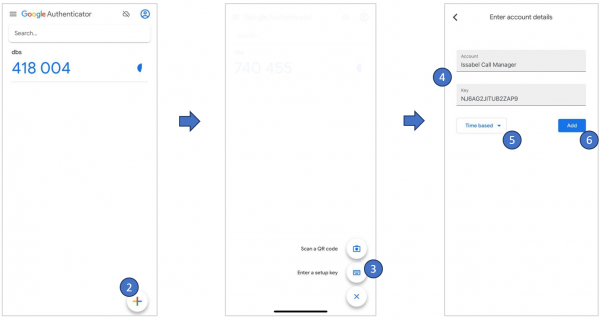
Get verification codes with Microsoft Authenticator
Before You Begin
- You must have a setup key.
- The Authenticator app must be installed on a device that has one of the following operating systems:
- Android more recent version.
- Apple iOS more recent version.
Procedure
- From your device, open the Microsoft Authenticator app.
- Tap

- Select

- Select

- Enter the following details:
- A name for the account, for example, Issabel or the name of your preferences.
- The secret key provided in the email.
- Select Finish.
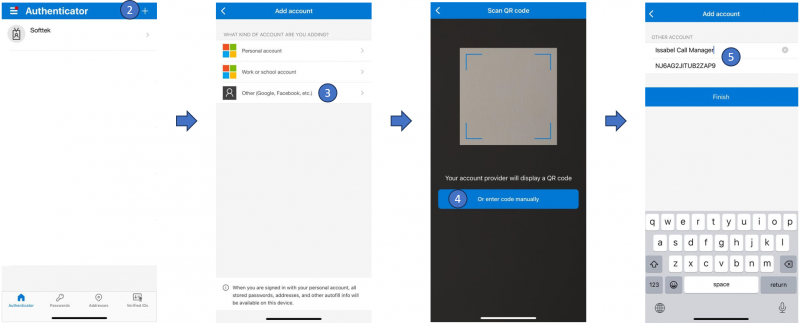
FAQ
- 1. The codes that Microsoft Authenticator is generating aren't working when I enter them.
- Make sure you stay updated with the latest Android and iOS version for the best authentication experience.
- Authenticator apps rely on the time set on your device to create the authentication code. If the time on your mobile device does not match the time on your computer, then the code will not work. Check the time and date on your phone and make sure they match the computer or device you are logging in from.
- You might also need to check that the date and time in your device's settings are set to sync automatically with the Internet network you are on.
- This can also be resolved by setting your Android or iPhone to automatically update its time. For an iPhone this is Setting > General, Date and time > Automatically correct time.