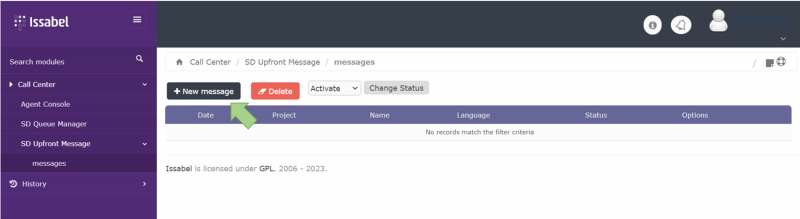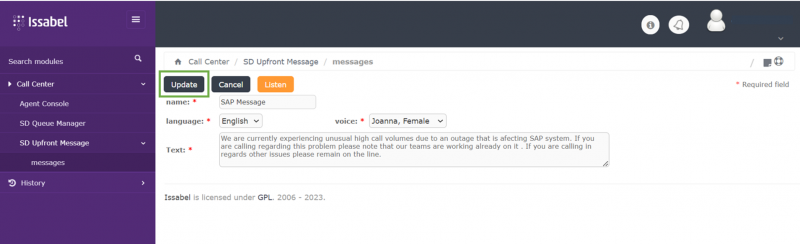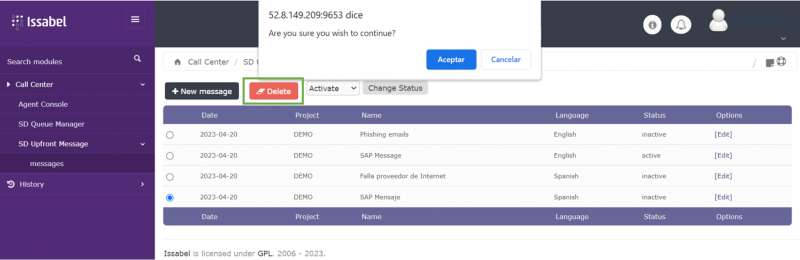Upfront Message: Difference between revisions
No edit summary |
Cmseditors (talk | contribs) |
||
| (3 intermediate revisions by 2 users not shown) | |||
| Line 41: | Line 41: | ||
*To edit a message. | *To edit a message. | ||
** | **First, deactivate the message you want to change from the list. | ||
** | **Locate and click [Edit] in the options column. | ||
** | **Apply your changes in the opened text form. | ||
** | **Confirm the edits by clicking [Update]. | ||
**Finally, reactivate the message. | |||
:[[File:Upfrontmessage-6.png|800px|link=|caption]] | :[[File:Upfrontmessage-6.png|800px|link=|caption]] | ||
| Line 54: | Line 55: | ||
==FAQ== | ==FAQ== | ||
;1. If I generate a new message, is it activated in automatic? | |||
:No, every time we create a new message by default it remains inactive until we activate it manually. | |||
;2. Is there a limit to the number of messages that can be created? | |||
:It is possible to have multiple messages in our list, so if we want to generate a catalog of messages to activate them at the time an outage arises, It is perfectly possible. | |||
;3. Can I activate the same message for multiple languages? | |||
:If you have an IVR in more than one language, you will need to create a message for each language you have and activate them separately. | |||
;4. Can I have multiple messages active at the same time? | |||
:It is possible to have only one active message for each language. | |||
[[Category:Issabel_User_Guide]] | [[Category:Issabel_User_Guide]] | ||
Latest revision as of 00:56, 15 October 2025
When an outage occurs, you likely experience a huge call volume spike into your service desk from users reporting the outage and wanting to know when their service will be restored. The SD Upfront Message module allows project leaders to place an alert message in front of the main menu in the Service Desk IVR.
Usage requirements
- Chrome browser.
- Call Manager account (Leader profile).
- Assigned call manager extension.
How to define an outage message
- Sign in to the Issabel Call Manager and open the SD Upfront Message module.
- Choose New Message. The form will load showing the fields needed to create your message.
- Set a name for your message.
- Select the language from the drop-down.
- Click the voice drop-down to see the various voices available.
- Type the text of your message in the textbox.
- Experiment with different voices and text to see how differently they sound when you click Listen.
- Click Save when you're done.
- By default when a message is saved the status is disabled so WE WILL NOT BE AFFECTING THE IVR until we activate it as we will see in the next step.
How to enable/disable an outage message
Once we have created an alert message it will be added to the list that is displayed on the initial screen of the module. In this list all our messages will be displayed and we can perform actions such as activate, deactivate, delete or edit.
- To activate a message in the IVR.
- Select the message from the list.
- Choose Activate from the drop-down menu.
- Click Change Status.
- By changing a message to active status we are releasing a recording with that message to be played in front of the main IVR.
- To deactivate a message in the IVR.
- Select the message from the list.
- Choose Deactivate from the drop-down menu.
- Click Change Status.
- By changing a message to inactive status we are removing the recording with that message so that it is no longer played in front of the main IVR.
How to edit/delete an outage message
Once a message has been created or after some time you may want to make some changes to the text, to update a reference such as a link, a contact phone or a date. For these cases it is possible to use the Edit option.
- To edit a message.
- First, deactivate the message you want to change from the list.
- Locate and click [Edit] in the options column.
- Apply your changes in the opened text form.
- Confirm the edits by clicking [Update].
- Finally, reactivate the message.
- To delete a message.
- Select the message from the list.
- Click the Delete button.
- Confirm that we are sure to proceed with the deletion.
FAQ
- 1. If I generate a new message, is it activated in automatic?
- No, every time we create a new message by default it remains inactive until we activate it manually.
- 2. Is there a limit to the number of messages that can be created?
- It is possible to have multiple messages in our list, so if we want to generate a catalog of messages to activate them at the time an outage arises, It is perfectly possible.
- 3. Can I activate the same message for multiple languages?
- If you have an IVR in more than one language, you will need to create a message for each language you have and activate them separately.
- 4. Can I have multiple messages active at the same time?
- It is possible to have only one active message for each language.