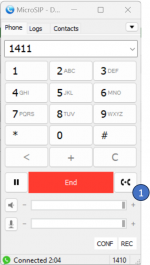Transferring Calls: Difference between revisions
Jump to navigation
Jump to search
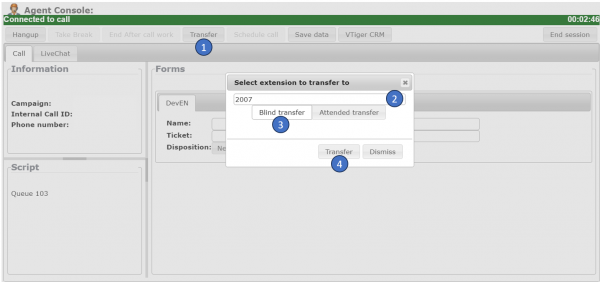
No edit summary |
No edit summary |
||
| Line 21: | Line 21: | ||
;Step 1: Press this button [[File:Microsip-4.png|32px|link=|caption]] during an active call or with a call on hold, press Transfer. | ;Step 1: Press this button [[File:Microsip-4.png|32px|link=|caption]] during an active call or with a call on hold, press Transfer. | ||
;Step 2: Enter the number or extension to which you want to transfer the call. | |||
;Step 3: Press OK. | |||
[[File:Microsip-2.png|150px|link=|caption]] | |||
[[Category:Issabel_User_Guide]] | [[Category:Issabel_User_Guide]] | ||
Revision as of 19:15, 7 November 2023
To transfer a call:
Agent Cosole Method
- Step 1
- When on an active call, click on Transfer button to send a call to another person/extension.
- Step 2
- Enter the number (as you mark it on the softphone) or extension to which you want to transfer the call.
- Step 3
- The Blind Transfer refers to a process wherein a caller is transferred without agent intervention.
- Step 4
- Press Transfer. The call will be hangup.
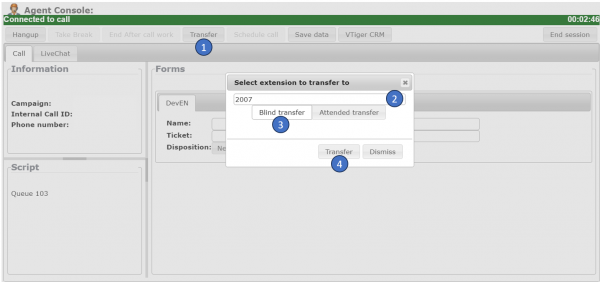
Important Notes
- The Blind transfer does not apply to a number if when you do it via softphone it asks for a password. Use the softphone in this case.
- If you need to transfer your call but wish to first speak with the person to whom you are transferring the call, you may use the ‘Attended transfer" option.
Softphone Method
- Step 1
- Press this button
 during an active call or with a call on hold, press Transfer.
during an active call or with a call on hold, press Transfer.
- Step 2
- Enter the number or extension to which you want to transfer the call.
- Step 3
- Press OK.