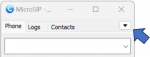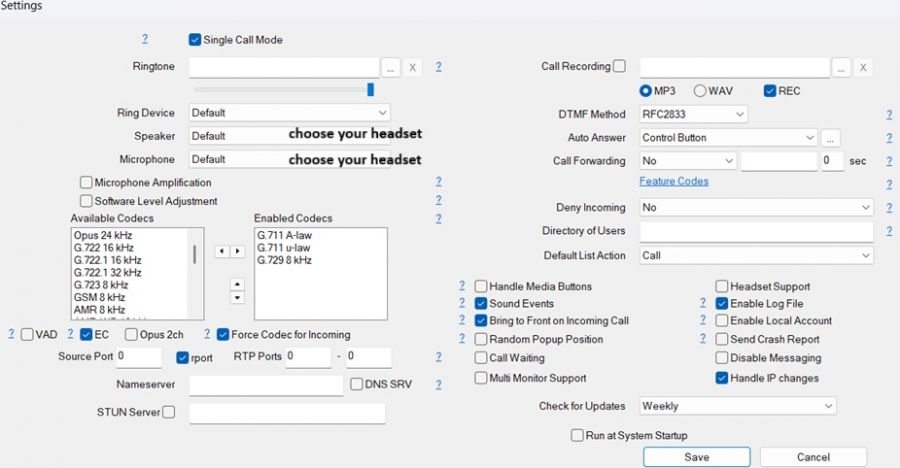MicroSIP Setup Manual: Difference between revisions
Jump to navigation
Jump to search
Cmseditors (talk | contribs) No edit summary |
Cmseditors (talk | contribs) No edit summary |
||
| (51 intermediate revisions by 2 users not shown) | |||
| Line 1: | Line 1: | ||
==Download== | ==Download== | ||
https://www.microsip.org/download/MicroSIP-Lite-3. | https://www.microsip.org/download/MicroSIP-Lite-3.22.3.exe | ||
==Details== | ==Details== | ||
:'''RAM usage:''' 10-20 MB | |||
:'''Operating systems:''' Windows XP/Vista/7/8/8.1/10, Linux*, macOS*, & BSD* (*WineHQ) | |||
:'''App License:''' Open Source (GPL v2) | |||
:'''Source:''' MicroSIP Lite | |||
;'''Note:''' | |||
:MicroSIP Portable can run from a cloud folder, external drive, or local folder without installing into Windows. | :MicroSIP Portable can run from a cloud folder, external drive, or local folder without installing into Windows. | ||
:MicroSIP does not require the installation of additional libraries, runtimes or frameworks | |||
==Settings== | ==Settings== | ||
| Line 17: | Line 18: | ||
# Select Settings <code>(Ctrl+P)</code>. | # Select Settings <code>(Ctrl+P)</code>. | ||
# Define the settings as shown in the following screenshot. | # Define the settings as shown in the following screenshot. | ||
#:[[Image: | #:[[Image:MicrosipSettings.jpg|900px|link=|caption]] | ||
;'''Note:''' | |||
:-If your client is AVOLTA, please add the codec Opus. | |||
:-To ensure a stable connection, please configure your STUN server setting based on your location and network type: | |||
::Outside the US/Mexico and working remotely (at home)? Enable the STUN server option. This helps manage firewall and network address translation (NAT) issues. | |||
::On a corporate network (any country)? Disable the STUN server option. | |||
==Add Account== | ==Add Account== | ||
| Line 25: | Line 33: | ||
# Select Add Account. | # Select Add Account. | ||
# Fill out the login information as follows: | # Fill out the login information as follows: | ||
#:<code>Account Name</code> = Name of your project. | #:<code>Account Name</code> = "Name of your project"-"Your softtek email without domain" E.g Frontier-pedro.pascal | ||
#:<code>SIP Server</code> = '''Domain'''* | #:<code>SIP Server</code> = '''Domain'''* | ||
#:<code> | #:<code>Username</code> = '''Extension'''* | ||
#:<code>Domain</code> = '''Domain'''* | #:<code>Domain</code> = '''Domain'''* | ||
#:<code>Login</code> = '''Extension'''* | #:<code>Login</code> = '''Extension'''* | ||
#:<code>Password</code> = '''Extension Password or Secret'''* | #:<code>Password</code> = '''Extension Password or Secret'''* | ||
#:<code>Display | #:<code>Display Name</code> = Your softtek email without domain E.g pedro.pascal | ||
#:In the Transport field, select <code>UDP</code>. | #:In the Transport field, select <code>UDP</code>. | ||
#:Check the <code>Allow IP Rewrite</code> checkbox. | #:Check the <code>Allow IP Rewrite</code> checkbox. | ||
#:<nowiki>*</nowiki>'''Domain''', '''Extension''' an '''Extension Password''' received in an email from Call Manager Support Team. | #:<nowiki>*</nowiki>'''Domain''', '''Extension''' an '''Extension Password''' received in an email from Call Manager Support Team. | ||
#:[[Image: | #:[[Image:MicrosipAccount.jpg|250px|link=|caption]] | ||
# | |||
;'''Note:''' | |||
If you are connecting from a country different of USA or Mexico, changed the next values: "Keep-Alive" = 9 and "Register Refresh" = 150. We do not recommend setting the "Register Refresh" value too low. Use minimum value 150. | |||
==FAQ== | ==FAQ== | ||
Latest revision as of 20:26, 21 October 2025
Download
https://www.microsip.org/download/MicroSIP-Lite-3.22.3.exe
Details
- RAM usage: 10-20 MB
- Operating systems: Windows XP/Vista/7/8/8.1/10, Linux*, macOS*, & BSD* (*WineHQ)
- App License: Open Source (GPL v2)
- Source: MicroSIP Lite
- Note:
- MicroSIP Portable can run from a cloud folder, external drive, or local folder without installing into Windows.
- MicroSIP does not require the installation of additional libraries, runtimes or frameworks
Settings
To access the configuration parameters, follow next steps:
- Click the drop-down menu to access the options menu.
- Select Settings
(Ctrl+P). - Define the settings as shown in the following screenshot.
- Note:
- -If your client is AVOLTA, please add the codec Opus.
- -To ensure a stable connection, please configure your STUN server setting based on your location and network type:
- Outside the US/Mexico and working remotely (at home)? Enable the STUN server option. This helps manage firewall and network address translation (NAT) issues.
- On a corporate network (any country)? Disable the STUN server option.
Add Account
Once you've configured the app's settings, you'll need to add your Microsip account:
- Click the drop-down menu to access the options menu.
- Select Add Account.
- Fill out the login information as follows:
Account Name= "Name of your project"-"Your softtek email without domain" E.g Frontier-pedro.pascalSIP Server= Domain*Username= Extension*Domain= Domain*Login= Extension*Password= Extension Password or Secret*Display Name= Your softtek email without domain E.g pedro.pascal- In the Transport field, select
UDP. - Check the
Allow IP Rewritecheckbox. - *Domain, Extension an Extension Password received in an email from Call Manager Support Team.
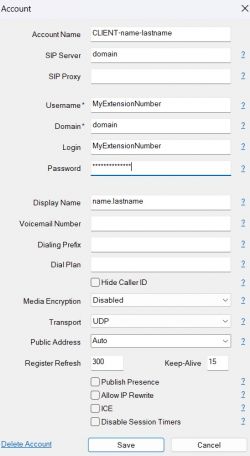
- Note:
If you are connecting from a country different of USA or Mexico, changed the next values: "Keep-Alive" = 9 and "Register Refresh" = 150. We do not recommend setting the "Register Refresh" value too low. Use minimum value 150.
FAQ
- 1. My MicroSIP status show ("Service unavailable", "bad gateway“ or “Request Timeout”) and doesn't connect.
- Please use the My IP Upload module located within Issabel Call Manager.
- 2. My MicroSIP shows ("Forbidden" or "Incorrect password").
- Validate that the account settings (SIP Server, Domain, User Name or Password) are correct.
- 3. Can I change my account settings during a call?
- Don’t edit your account or do any changes in the settings if you are in a call because it will reload MicroSIP session and drop your call.